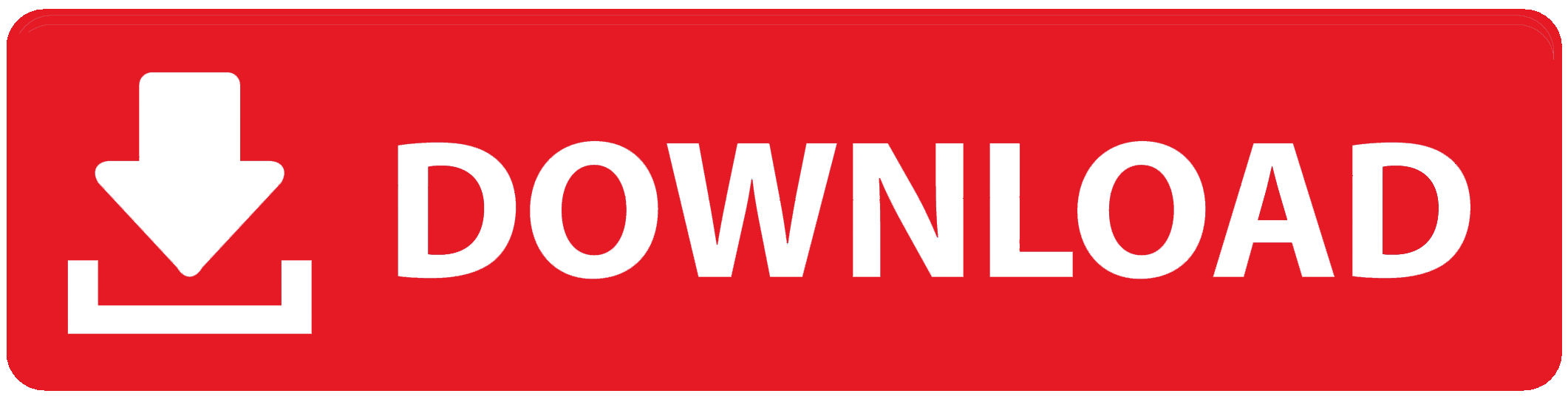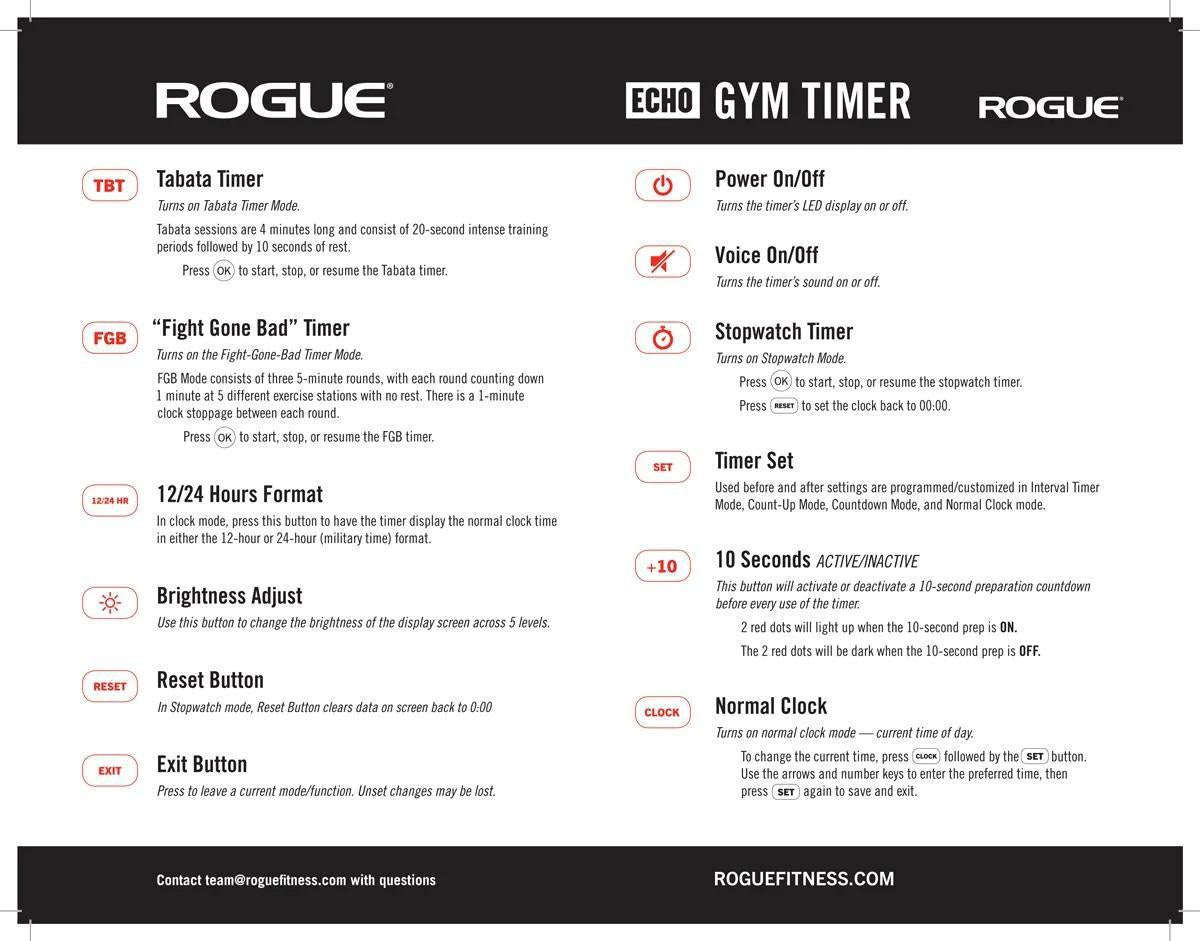Even though there’s never enough space on your hard disk drive, management is an important part to keep it healthy for as long as possible. In this regard, Paragon Hard Disk Manager 15 Premium comes as a complete disk management tool with which to create and restore backups, handle partitions, migrate data, and more.
Handle all kinds of file systems
One first note is that the application needs some prerequisites before it can be deployed on your computer, such as Visual Studio C++ Runtime Library and .NET Framework. On the bright side of things, they’re included in the setup package to save you some time and effort if they’re not already on your computer.
The visual design relies on the popular ribbon menu, which gets you up and running from the start. Most of the space is where you view and manage your data, with an organized space displaying partitions and relevant info, as well as parameters, command search function and list, and more.
On the bright side of things, the application doesn’t really have limitations regarding the file system. In other words, your operations can be performed on FAT and NTFS file systems, but also virtual drives, virtual machines, and removable storage devices.
Back up your data and manage partitions
The first section you encounter is dedicated to backup and restore operations. Here you can choose to create selective backups which can be deployed to an AES-128 encrypted virtual drive. Additional operations can later on be performed to file complement, incremental backup, manage backup capsules, check the integrity of virtual drives, or even export the entire virtual drive container.
You can decide how space is managed down in the partitions tab. Here, you can create, format, delete, or undelete partitions. Express options can also be used for quick management of the previously mentioned options. More than this, partitions can be merged, split, wiped, or have a new OS installed.
Data migration and archives
Apart from backing up data, the application allows you to move it altogether. The copy and migration section is where you find the dedicated options to copy hard disk, partition, migrate the operating system, create virtual disk, copy, restore, and adjust P2V, and connect a virtual disk.
Needless to say that you have control over your backup capsules. You can analyze all created containers in the archives section. If you simply want to overview content, pay a visit to the volume explorer. Advanced schedules can also be created, but it’s recommended to have them programmed when the computer is not in use.
Schedules and express mode
Most areas you manage are fitted with intuitive wizards which neatly guide you through the necessary steps. It’s possible to customize the selection of elements you want to back up, in the sense that you don’t have to back up the entire partition, but also just particular folders.
All changes you’re about to make are displayed in the main section. Undo and redo operations are available. You can generate a script for this operation, or save it to the schedule. On the bright side of things, you need to manually commit changes just so drives are not accidentally affected.
Last but not least, the application can be switched to an express mode. It’s packed with the same features and potential, but presents its features in a more simplistic and easy to understand manner, especially useful for beginners.
A few last words
To sum it up, Paragon Hard Disk Manager 15 Premium is a must have in situations where you need to migrate maybe the entire operating system to a different computer, manage space distributions and partitions, or simply back up your important drives or files. All activities can be scheduled for minimum effort on the long-run, making this application definitely worth your while.
Paragon Hard Disk Manager 15 Premium Torrent (Activation Code) [April-2022]
Have you been thinking about how to change your flat tire, try to fix a leaky roof, or just want to learn how to solve the bigger problems that can be solved with a brush and a piece of cloth? These are all jobs that require some practice or experience before you are comfortable doing them. There are a lot of things to consider when working with materials, tools, safety, and overall safety. Learn how to do more of these simple jobs with some practice. You’ll develop skills that will make you a better technician and save you money on repairs as well.
Paragon™ Tire Iron, a 3/8-Inch Crown-Crown, Firestone® Brand Wheel Changer Kit will help you take care of tasks like changing tires, repairing a leaky roof, or changing the flat tire. It takes the guesswork out of learning how to do more of these important repairs. The kit comes with the right tools and materials to get you started.
Tire Iron Features:
-Universal at 3/8-Inch Crown Crown
-Long-Handle Tines for Maximum Stability
-Two-Inch Offset Design for a Wide Wheel Path
-Durable Polypropylene Cone to Protect the Pole
-High-Strength Steel Reinforced Handle
-3/8-Inch Cone Width
-Complete Instructions
Do you enjoy woodworking? Can you imagine a day in the future when you’ll be capable of creating the best woodcarvings, furniture, tables, or other pieces you’ve ever seen? It’s now possible with the help of a woodworking katana. We present to you the best katana wooden craft set that will prove your confidence in your woodworking skills and your desire to do more complicated and amazing wood carvings. This katana set will help you understand more about Japanese katanas and to build your own. Each set includes the following: – Wooden carving set of three katanas – Wooden scroll with set of three katanas
Arriving in several colors, the Red Pitaya Cold Water Tank uses the chill technology of Peltier elements. It comes with a simple kit that includes a base, a lid, and a cold water tank. The ice maker will only work when it’s in a fully charged state. However, it still works at low temperatures.
The Pitaya requires regular maintenance, which includes filling the water tray with cold water, as
Paragon Hard Disk Manager 15 Premium Crack
Start by viewing a list of all partitions and shows you information about the size, allocation and usage of each partition, including the name, file system and file system usage percentage.
You can then move the cursor to the partitions and mark individual partitions as primary, extended or logical to help you manage space. You can create a partition, alter its size, move it to the beginning or end of the hard disk, empty the partition, create multiple partitions, delete partitions, add the hard disk to the system, and rename the partition.
The more advanced tools in Paragon HDM 15 include creating virtual disks, partitions, or volumes on your hard disk, creating RAIDs, encrypting partitions, fixing damaged partitions, detecting and fixing hard disk problems, restoring data from virtual disks and partitions, and converting a partition or virtual disk to a physical partition.
The application also makes it possible to create, back up, or restore backup capsules. You can instantly create a backup capsule, analyze the contents of backup capsule, check the integrity of backup capsules, create and manage subfolders and files inside a backup capsule, add serial numbers to backup capsules, and manage backup schedules.
Paragon HDM 15 also includes a built-in disk duplicator that is able to completely duplicate a hard disk, a partition, or a directory and its contents. You can create, duplicate, restore, or analyze a backup of a hard disk, partition, directory, or the entire system.
Some other features of Paragon HDM 15 include creating an image of a hard disk, a partition, a directory, or the entire system, resizing a hard disk partition, setting the bootable flag, merging two hard disk partitions, moving or splitting partitions, migrating partitions and operating systems, installing or upgrading operating systems, assigning partitions to different OSs, adding space to partition, deleting partitions, uninstalling or removing Paragon HDM 15, and converting Paragon HDM 15 to a virtual disk.
System Requirements:
Windows 10, 8.1, 8, 7, Vista, XP, Server 2003 and Server 2008, 32-Bit and 64-Bit.
Features:
Create virtual disks, partitions,
Create partitions,
Convert partition,
Manage backups,
Work with RAID 1, RAID 0, RAID 5, RAID 6, and RAID 10,
Detect and fix hard disk problems,
Drive image conversion,
Delete partitions,
Undo partition operations,
Create and manage backup capsules,
Back up hard
91bb86ccfa
Paragon Hard Disk Manager 15 Premium
Paragon Hard Disk Manager (HDM) is a powerful and easy-to-use application that offers you a complete solution for your PC’s hard disk. HDM is a PC disk management tool that offers you complete disk management capability. It also provides features for backing up, recovering and restoring your files. HDM offers you a variety of tools to give you complete control of your disk.
HDM can backup your entire hard disk or your specific folders. It can also backup a CD, DVD, hard disk partition or even a partitioned virtual disk.
The backup features of HDM ensure that you can backup your files and folders to removable media such as a CD, DVD or a hard disk partition. HDM can also make archiving of files which are no longer in use. It can automatically format and clean up the hard disk drive. You can monitor disk usage and check disk partition status with HDM. HDM can manage the space on the hard disk drive. You can upgrade to a larger partition, reallocate the partition or resize the partition on your hard disk drive. You can delete unused partitions, sub-partitions or the entire partition. You can also quickly recover your deleted files by using their backup copy. You can easily restore your partitions, even if you lose the partition table.
Installing HDM and using its features is not a difficult process. Start HDM by clicking Start > Programs > HDM. You will see a HDM icon on your desktop.
With HDM, you can perform the following tasks
– Use the backup, restore and open button to view the backup copy of your files and folders on your hard drive and to restore them after a disk crash.
– Back up your CD/DVD or virtual CD/DVD drive.
– Show the file system status of your hard drive partitions.
– Reconstruct your CD/DVD or virtual CD/DVD drive with the file system status.
– Freeze the desktop and stop the CPU to prevent your PC from being affected by the disk operations.
– Free up disk space on your hard drive.
– Check and clear all pending Disk I/O (Disk Input/Output) activities.
– Change the file system type to NTFS, FAT32 or VFAT.
– Change a logical hard disk partition to a physical one.
– Create, edit, format, or delete hard disk partitions.
– Create, edit, format, or delete logical hard disk partition.
– Split
What’s New in the?
Partition and format hard disk drives and manage existing partitions
Back up your data or migrate data with effortless automated scripts
Create local, read-only and read-write virtual disk images
Import virtual machines
Export partitions and files to an archive, or undelete partitions or files
Selectively view and manage hard disk partitions and files in Explorer-like
View and manage virtual disks, virtual machines, storage devices, partitions, and files in Explorer
Create, back up, analyze, manage, and delete backup capsules
Back up, restore, and manage recovery options
Manage physical partitions and disk drives as well as drive images
Selectively view and manage physical partitions and disk drives in Explorer-like
Create, back up, analyze, manage, and delete backup capsules
Create, view, and manage backup files, images, and recovery options
Back up files, images, and recoveries in an encrypted virtual drive or archive
Analyze hard disk or virtual drive contents
Recover partitions or data files after a crash
View, restore, create, and manage backups with the built-in search function
Back up files, images, recoveries, and virtual machines
View and manage file folders, libraries, and special folders
Restore virtual machines and files to a working computer
Backup and restore partitions, virtual machines, and files
Back up and restore Windows and Linux file systems
Back up and restore virtual disks, virtual machines, partitions, and files
Back up virtual disks, virtual machines, partitions, and files
Back up drive images and recover them
Create, back up, and recover backups with a customizable backup setting
Back up and restore partitions and files
Scan archives and undelete partitions and files
Create, back up, analyze, manage, and delete backup capsules
Create, view, and manage recovery files, images, and containers
Export a virtual drive to recover it back to a working computer
Import virtual machines
Create, view, and manage recovery files, images, and containers
Create partitions
Format hard disk and partition drives
Create, view, and manage virtual disk images
Restore partitions and files to a working computer
Undelete partitions and files
Back up and restore Windows and Linux file systems
Back up and recover drives, partitions, virtual machines, and files
Create, view, and manage backup capsules
View and manage hard disk and partition drives
View and manage virtual disk images, virtual machines, partitions, files, or backup capsules
View and manage hard
System Requirements For Paragon Hard Disk Manager 15 Premium:
Minimum:
OS: Windows 7, Windows 8, or Windows 10
Processor: Intel Core 2 Duo 3.20 GHz, AMD Athlon X2 Dual Core 2.80 GHz or better
Memory: 1 GB RAM
Graphics: NVIDIA Geforce 8400 or AMD Radeon HD 3850 or better
DirectX: Version 11
Network: Broadband internet connection
Additional Notes: Hardware-based voice and vibration are supported.
Recommended:
Processor