How to Download MusicBee for Windows 10
If you are looking for a powerful, lightweight, and customizable music player for your Windows 10 PC, you might want to try MusicBee. MusicBee is a free music manager and player that can handle your music collection, podcasts, web radio stations, and even SoundCloud integration. In this article, we will show you how to download and install MusicBee for Windows 10, and what are some of its features and alternatives.
What is MusicBee and why you should use it
MusicBee is a music player that makes it easy to manage, find, and play music files on your computer. It has a clean, minimalistic interface that can be customized with skins and plugins. It also supports a wide variety of audio formats, including MP3, FLAC, OGG, WMA, AAC, ALAC, WAV, AIFF, and more. You can also stream music from Groove Music (formerly Xbox Music) or SoundCloud directly from MusicBee.
MusicBee features
Some of the features that make MusicBee stand out are:
- Sound quality: You can fine-tune the sound with the 10-band or 15-band equalizer and DSP effects, utilize high-end audio cards with WASAPI and ASIO support, listen to music without interruption with gapless playback, upmix stereo to 5.1 surround sound, or resample track to lower bitrate. You can also use logarithmic volume scaling or normalize volume streaming. Even better, MusicBee supports some WinAmp plugins to enhance your music.
- Beautiful skins: You can change the appearance of MusicBee by choosing from the included skins or download more from the add-on section. Skins are a great way to personalize MusicBee to your liking. You can also make your own skin and share it with others.
- Sync with devices: You can sync your music collection with devices you use. MusicBee supports playlist and podcast syncing, even supports audio books with 2 way syncing. You can convert formats on the fly if your device does not support certain formats. You can also sync your Android and Windows Phone (8.1+) devices.
- Groove Music support: MusicBee has native support for Groove Music (formerly Xbox Music). You can stream directly from MusicBee or add to your existing playlist, get song recommendations from the vast Groove catalog. You can also listen to preview before buying a song.
- Last.fm, CD ripping, tagging tools, and more: MusicBee packs a comprehensive set of features to make your music experience better. You can scrobble your tracks to Last.fm, rip CDs with secure CD ripper, tag your files with auto-tagging or manual tagging tools, organize your music by over 40 different criteria, view music recommendations, upcoming releases, and concerts in your area, and more.
MusicBee alternatives
If you are looking for other music players that are similar to MusicBee, here are some alternatives that you can try:
- Foobar2000: Foobar2000 is an advanced multi-platform freeware audio player that has a clean, minimalistic UI, small filesize, and light on resource usage. It supports MP1, MP2, MP3, MPC, AAC, WMA, Ogg Vorbis, FLAC, ALAC, WavPack, WAV, AIFF, AU, SND, CD, Speex, Opus formats natively and more formats with plugins. It also has a powerful file renaming system and functionality can be extended with components.
- AIMP: AIMP is a free audio player for Windows that supports a large number of formats and playlists. It has a simple and intuitive interface, a 18-band equalizer, a sound effects panel, a tag editor, a scheduler, and a global hotkeys support. It also has an online radio browser and can record internet radio.
- Winamp: Winamp is a classic media player for Windows that can play MP3, AAC, FLAC, WAV, OGG, and other formats. It has a customizable interface with skins and plugins, a media library, an internet radio and TV support, and a CD ripper and burner. It also has a SHOUTcast feature that allows you to broadcast your own radio station.
How to download and install MusicBee for Windows 10
Now that you know what MusicBee is and what it can do, let’s see how to download and install it on your Windows 10 PC. There are two ways to get MusicBee: from the official website or from the Microsoft Store.
Download MusicBee from the official website or the Microsoft Store
To download MusicBee from the official website, follow these steps:
- Go to https://getmusicbee.com/ and click on the Download button.
- Choose the version that suits your needs: Installer or Portable Edition. The Installer will install MusicBee on your PC and create shortcuts on your desktop and start menu. The Portable Edition will let you run MusicBee from a USB drive or any other location without installing it.
- Click on the Download button for the version you want and save the file to your PC.
To download MusicBee from the Microsoft Store, follow these steps:
- Go to https://www.microsoft.com/en-us/p/musicbee/9nblggh4s0b0 and click on the Get button.
- If you are not signed in to your Microsoft account, you will be prompted to do so.
- Click on the Install button and wait for the app to download and install on your PC.
Install MusicBee using the installer or the portable edition
To install MusicBee using the installer, follow these steps:
- Double-click on the downloaded file (MusicBeeSetup_*.exe) and click on Run when prompted.
- Follow the instructions on the setup wizard and choose the installation options that suit your preferences.
- Click on Finish when the installation is complete.
To use MusicBee with the portable edition, follow these steps:
- Extract the downloaded file (MusicBeePortable_*.zip) to a location of your choice (e.g., a USB drive).
- Open the extracted folder and double-click on the MusicBee.exe file to run MusicBee.
Launch MusicBee and customize it to your liking
To launch MusicBee, you can either click on the shortcut on your desktop or start menu (if you used the installer), or double-click on the MusicBee.exe file (if you used the portable edition). You will see the main window of MusicBee with some sample tracks loaded. You can add your own music files by dragging and dropping them into MusicBee or by using the File menu. You can also scan your PC for music files by using the Tools menu.
To customize MusicBee, you can use the View menu to change the layout, theme, skin, font size, and other options. You can also use the Preferences menu to adjust various settings such as playback, library, tags, devices, plugins, etc. You can also access more features by right-clicking on any element of MusicBee or by using keyboard shortcuts.
Conclusion
In this article, we have shown you how to download and install MusicBee for Windows 10, and what are some of its features and alternatives. MusicBee is a free music player that can handle your music collection, podcasts, web radio stations, and even SoundCloud integration. It has a clean, minimalistic interface that can be customized with skins and plugins. It also supports a wide variety of audio formats, sound quality enhancements, device syncing, Groove Music support, Last.fm integration, CD ripping, tagging tools, and more. If you are looking for a powerful, lightweight, and customizable music player for your Windows 10 PC, you might want to give MusicBee a try. You can download it from the official website or the Microsoft Store, and install it using the installer or the portable edition. You can also launch it and customize it to your liking. We hope you enjoy using MusicBee and discover new music with it.
FAQs
Here are some frequently asked questions about MusicBee and their answers:
- Is MusicBee safe to use?
Yes, MusicBee is safe to use. It does not contain any malware, spyware, or adware. It does not collect any personal information from you or send any data to third parties. You can verify the integrity of the downloaded file by checking its digital signature or its SHA-256 checksum. - How do I update MusicBee?
You can update MusicBee by using the built-in updater or by downloading the latest version from the official website or the Microsoft Store. The updater will check for updates automatically or manually, depending on your settings. It will also backup your settings and plugins before updating. You can also choose to update to stable releases or beta releases. - How do I uninstall MusicBee?
You can uninstall MusicBee by using the uninstaller or by deleting the folder where you installed it. The uninstaller will remove MusicBee and all its components from your PC, including shortcuts, settings, and plugins. You can also choose to keep your settings and plugins if you want to reinstall MusicBee later. If you used the portable edition, you can simply delete the folder where you extracted it. - How do I get help with MusicBee?
You can get help with MusicBee by using the help file, the online wiki, the forum, or the Discord server. The help file is included in MusicBee and can be accessed from the Help menu. The online wiki has detailed information on how to use MusicBee and its features. The forum is a place where you can ask questions, report bugs, request features, share skins and plugins, and interact with other users. The Discord server is a chat platform where you can talk with other users and developers in real time. - How do I support MusicBee?
You can support MusicBee by donating, spreading the word, giving feedback, or contributing to its development. You can donate to MusicBee via PayPal or Patreon to show your appreciation and help cover the costs of hosting and development. You can spread the word about MusicBee by telling your friends, family, and social media followers about it. You can give feedback by rating and reviewing MusicBee on the Microsoft Store, leaving comments on the official website or the forum, or sending an email to the developer. You can contribute to its development by reporting bugs, suggesting features, creating skins and plugins, translating MusicBee into other languages, or writing documentation.
bc1a9a207d
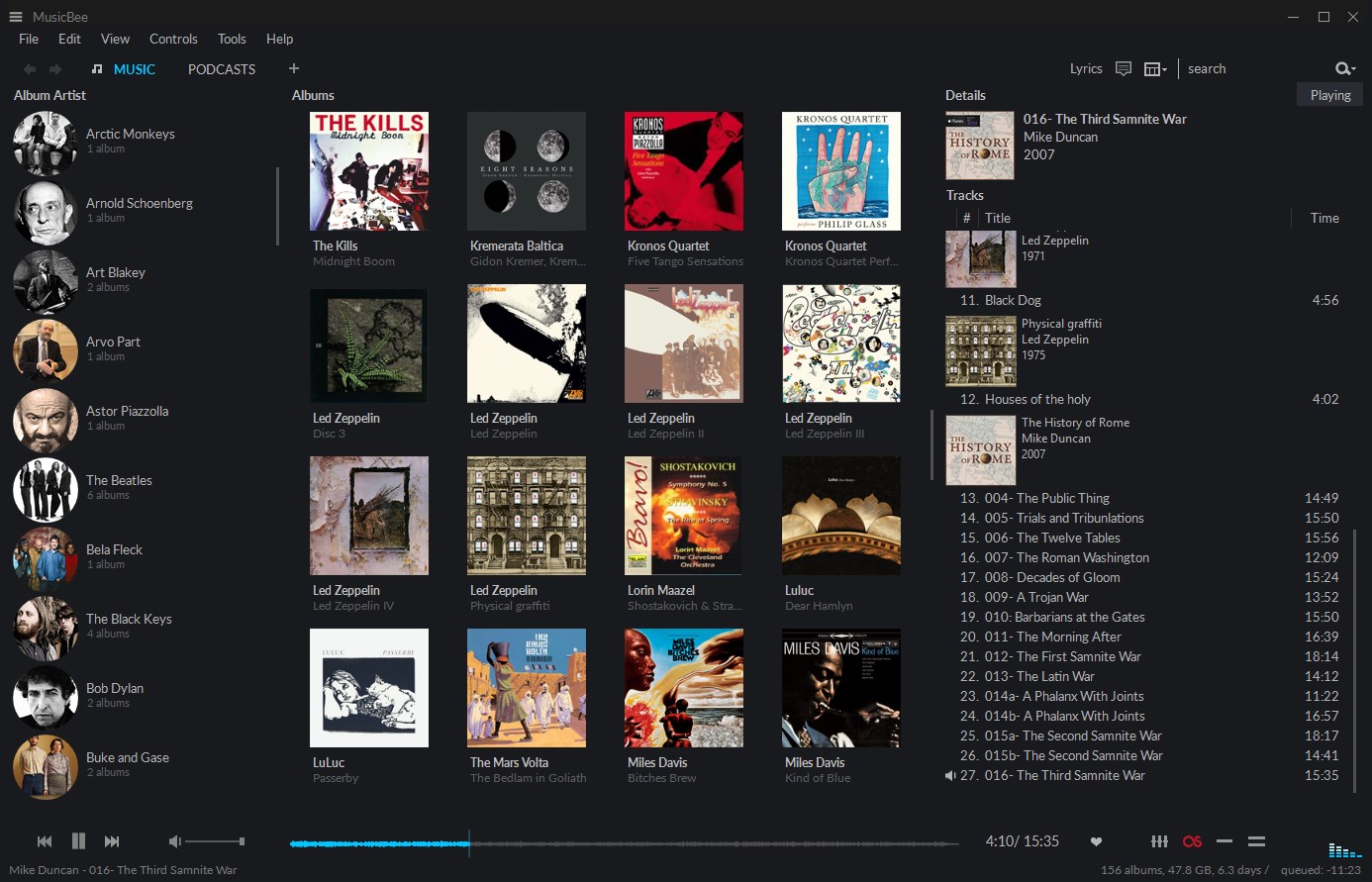
المشاركات